Attaching Metadata to a Document
Metadata is the set of data that describes and gives information about your document. For Vision 3 to recognise your patient and for you to have an effective at a glance summary of a document without opening and reading it, you must attach the appropriate metadata to it.
To attach metadata to a document:
-
From ZeDOC, select the Basket to process and the documents in the Basket display to the right.
-
Starting with the first image, top left, select the document to preview the document.
-
Double click on the last page of the first document, for example, if this is a single page document double click on the first page, if it is a three page document, double click on page three:

-
The Fields capture - Repository : Repository name - Basket : Basket name screen displays, review the document using the following tools where required:
-
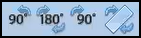 Orientation - Select the appropriate option to change the orientation of the image, for example, a landscape page.
Orientation - Select the appropriate option to change the orientation of the image, for example, a landscape page. -
 Crop - Select to crop the image if appropriate.
Crop - Select to crop the image if appropriate. -
 Zoom - Select to zoom in on the image.
Zoom - Select to zoom in on the image. -
 Annotate - Add annotation.
Annotate - Add annotation.
-
-
On the left hand side enter or select the relevant metadata:
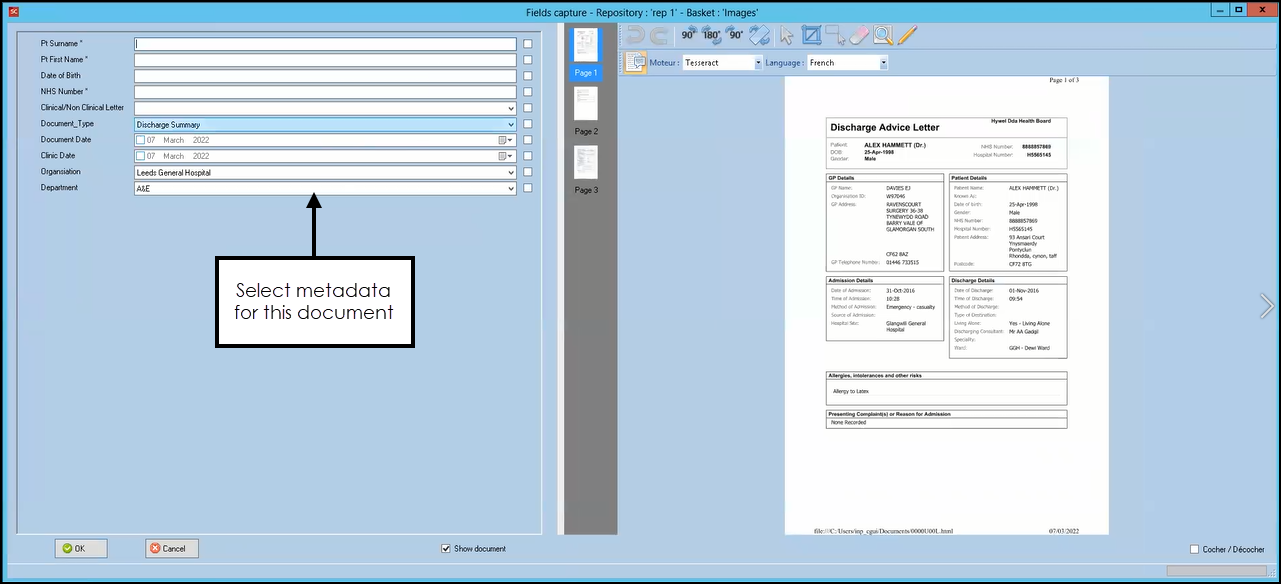 See Creating a Repository for details on setting up your metadata options.
See Creating a Repository for details on setting up your metadata options. -
Select OK.
-
The document no longer displays in the Basket, repeat steps 3 - 6 until all documents are processed.
You can now close ZeDOC and move over to Vision 3.